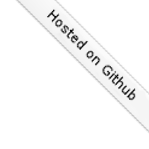As I recently started volunteering for Fedora QA one of the tasks was testing this sssd bug. While I did test sssd in the past at the time I was using a freshly installed environment from the Fedora 24 Server ISO install which comes with FreeIPA pre-configured. This time I wanted to have my own FreeIPA environment just like the Fedora QA Monkey. Monkey say, monkey do.
As it turned out the hardest part was finding the right FreeIPA Quick Start Guide, unless you are like me and never try the easy way first. With a few preparatory steps the installation is surprisingly straightforward. The hard part is cleaning up after a failed install in order to allow the installer complete.
Besides being able to give back there is another good reason for having a local FreeIPA server.
1 Prerequisites
I chose to setup my own DNS server.
Also worth reading is Adam's FreeIPA setup notes.
2 Installation
Start with the usual incantation:
[root@stuff]# dnf install freeipa-server
Run the installer:
[root@stuff]# ipa-server-install
Test the server install by following the steps in the FreeIPA Quick Start Guide
That's it! (???) ;)
3 Troubleshooting
3.1 Cleaning up after a failed install
Run the IPA uninstaller:
[root]# ipa-server-install --uninstall
Remove leftover directories:
[root]# pkidestroy -s CA -i pki-tomcat; \ rm -rf /var/log/pki/pki-tomcat; \ rm -rf /etc/sysconfig/pki-tomcat; \ rm -rf /etc/sysconfig/pki/tomcat/pki-tomcat; \ rm -rf /var/lib/pki/pki-tomcat; \ rm -rf /etc/pki/pki-tomcat
3.2 Fixing ipa-server-install errors
| Error: |
Solution: This is a bit more involved:
|
|---|---|
| Error: |
Solution: Checking SELinux AVCs: ausearch -m avc -ts recent | audit2allow groupadd turns out that a mislabelled /etc/gshadow:
[root@stuff etc]# cat ~/selinux/groupadd.te
module groupadd 1.0;
require {
type etc_t;
type groupadd_t;
class file write;
}
#============= groupadd_t ==============
#!!!! WARNING: 'etc_t' is a base type.
#!!!! The file '/etc/gshadow-' is mislabeled on your system.
#!!!! Fix with $ restorecon -R -v /etc/gshadow-
allow groupadd_t etc_t:file write;
|
| Error: |
freeipa-server post-install script shows:
[root@stuff etc]# rpm -q --scripts --triggers freeipa-server
preinstall scriptlet (using /bin/sh):
...
posttrans scriptlet (using /bin/sh):
# don't execute upgrade and restart of IPA when server is not installed
python2 -c "import sys; from ipaserver.install import installutils; sys.exit(0 if installutils.is_ipa_configured() else 1);" > /dev/null 2>&1
if [ $? -eq 0 ]; then
# This must be run in posttrans so that updates from previous
# execution that may no longer be shipped are not applied.
/usr/sbin/ipa-server-upgrade --quiet >/dev/null || :
# Restart IPA processes. This must be also run in postrans so that plugins
# and software is in consistent state
# NOTE: systemd specific section
/bin/systemctl is-enabled ipa.service >/dev/null 2>&1
if [ $? -eq 0 ]; then
/bin/systemctl restart ipa.service >/dev/null 2>&1 || :
fi
fi
# END
Armed with that piece of information we can start debugging:
709 def is_ipa_configured():
710 """
711 Using the state and index install files determine if IPA is already
712 configured.
713 """
714 installed = False
715
716 sstore = sysrestore.StateFile(paths.SYSRESTORE)
717 fstore = sysrestore.FileStore(paths.SYSRESTORE)
718
719 -> for module in IPA_MODULES:
720 if sstore.has_state(module):
721 root_logger.debug('%s is configured' % module)
722 installed = True
723 else:
724 root_logger.debug('%s is not configured' % module)
725
726 if fstore.has_files():
727 root_logger.debug('filestore has files')
728 installed = True
729 else:
730 root_logger.debug('filestore is tracking no files')
731
732 return installed
The important bits are sstore and fstore paths:
(Pdb) sstore.__dict__
{'modules': {}, '_path': '/var/lib/ipa/sysrestore/sysrestore.state'}
(Pdb) fstore.__dict__
{'random': <random.Random object at 0x55be410a8090>, 'files': {}, '_index': '/var/lib/ipa/sysrestore/sysrestore.index', '_path': '/var/lib/ipa/sysrestore'}
(Pdb)
Hence we need to keep an eye on /var/lib/ipa and more precisely the packages owning them:
[root]# ls -d /var/lib/ipa* \
| while read q ; do \
echo "${q}: $(rpm -qf ${q})" ; \
done
should return: /var/lib/ipa: freeipa-server-common-4.3.2-1.fc24.noarch /var/lib/ipa-client: freeipa-client-common-4.3.2-1.fc24.noarch Solution: After removing freeipa-server (and its dependencies as shown in the dnf transaction) remove the directories: /var/lib/ipa* |
| Error: |
Solution: [root@stuff etc]# git diff /etc/httpd/conf/httpd.conf diff --git a/httpd/conf/httpd.conf b/httpd/conf/httpd.conf index e61bfab..1f0bd8f 100644 --- a/httpd/conf/httpd.conf +++ b/httpd/conf/httpd.conf @@ -353,6 +353,6 @@ EnableSendfile on ## no don't do this - too much cross pollution for vhosts # # for freeipa install -IncludeOptional conf.d/*.conf +##IncludeOptional conf.d/*.conf # default vhost ##after freeipa## Include conf.d/vhost.d/*.conf Better yet remove mod_ssl altogether. |
| Error: |
The logs at /var/log/pki/pki-tomcat show:
[17/Aug/2016:19:49:43][http-bio-8443-exec-3]: createBaseDN: Unable to add o=ipaca: netscape.ldap.LDAPException: error result (68)
Failed to create root entry: netscape.ldap.LDAPException: error result (68)
at com.netscape.cms.servlet.csadmin.ConfigurationUtils.createBaseEntry(ConfigurationUtils.java:1530)
...
Caused by: netscape.ldap.LDAPException: error result (68)
at netscape.ldap.LDAPConnection.checkMsg(Unknown Source)
at netscape.ldap.LDAPConnection.add(Unknown Source)
at netscape.ldap.LDAPConnection.add(Unknown Source)
at netscape.ldap.LDAPConnection.add(Unknown Source)
at com.netscape.cms.servlet.csadmin.ConfigurationUtils.createBaseEntry(ConfigurationUtils.java:1527)
... 67 more
[17/Aug/2016:19:49:43][http-bio-8443-exec-3]: Error in populating database: Failed to create root entry: netscape.ldap.LDAPException: error result (68)
Solution:
|
4 Conclusion
Installing FreeIPA on my Fedora 24 box could have been quite straightforward, provided I had learned about pitfalls before starting the process. That is why some may recommend running the server on its own host. I was successful in running it alongside my other hosted applications.
ipa-server-install works well, installing and uninstalling, provided that the cleanup process is done. Here's the installation screenlog:
[root@stuff]# ipa-server-install
The log file for this installation can be found in /var/log/ipaserver-install.log
==============================================================================
This program will set up the FreeIPA Server.
This includes:
* Configure a stand-alone CA (dogtag) for certificate management
* Configure the Network Time Daemon (ntpd)
* Create and configure an instance of Directory Server
* Create and configure a Kerberos Key Distribution Center (KDC)
* Configure Apache (httpd)
To accept the default shown in brackets, press the Enter key.
Do you want to configure integrated DNS (BIND)? [no]:
Enter the fully qualified domain name of the computer
on which you're setting up server software. Using the form
<hostname>.<domainname>
Example: master.example.com.
Server host name [stuff.can.local]:
The domain name has been determined based on the host name.
Please confirm the domain name [can.local]:
The kerberos protocol requires a Realm name to be defined.
This is typically the domain name converted to uppercase.
Please provide a realm name [CAN.LOCAL]:
Certain directory server operations require an administrative user.
This user is referred to as the Directory Manager and has full access
to the Directory for system management tasks and will be added to the
instance of directory server created for IPA.
The password must be at least 8 characters long.
Directory Manager password:
Password (confirm):
The IPA server requires an administrative user, named 'admin'.
This user is a regular system account used for IPA server administration.
IPA admin password:
Password (confirm):
The IPA Master Server will be configured with:
Hostname: stuff.can.local
IP address(es): 192.168.0.9
Domain name: can.local
Realm name: CAN.LOCAL
Continue to configure the system with these values? [no]: yes
The following operations may take some minutes to complete.
Please wait until the prompt is returned.
Configuring NTP daemon (ntpd)
[1/4]: stopping ntpd
[2/4]: writing configuration
[3/4]: configuring ntpd to start on boot
[4/4]: starting ntpd
Done configuring NTP daemon (ntpd).
Configuring directory server (dirsrv). Estimated time: 1 minute
[1/46]: creating directory server user
[2/46]: creating directory server instance
[3/46]: restarting directory server
[4/46]: adding default schema
[5/46]: enabling memberof plugin
[6/46]: enabling winsync plugin
[7/46]: configuring replication version plugin
[8/46]: enabling IPA enrollment plugin
[9/46]: enabling ldapi
[10/46]: configuring uniqueness plugin
[11/46]: configuring uuid plugin
[12/46]: configuring modrdn plugin
[13/46]: configuring DNS plugin
[14/46]: enabling entryUSN plugin
[15/46]: configuring lockout plugin
[16/46]: configuring topology plugin
[17/46]: creating indices
[18/46]: enabling referential integrity plugin
[19/46]: configuring certmap.conf
[20/46]: configure autobind for root
[21/46]: configure new location for managed entries
[22/46]: configure dirsrv ccache
[23/46]: enabling SASL mapping fallback
[24/46]: restarting directory server
[25/46]: adding sasl mappings to the directory
[26/46]: adding default layout
[27/46]: adding delegation layout
[28/46]: creating container for managed entries
[29/46]: configuring user private groups
[30/46]: configuring netgroups from hostgroups
[31/46]: creating default Sudo bind user
[32/46]: creating default Auto Member layout
[33/46]: adding range check plugin
[34/46]: creating default HBAC rule allow_all
[35/46]: adding sasl mappings to the directory
[36/46]: adding entries for topology management
[37/46]: initializing group membership
[38/46]: adding master entry
[39/46]: initializing domain level
[40/46]: configuring Posix uid/gid generation
[41/46]: adding replication acis
[42/46]: enabling compatibility plugin
[43/46]: activating sidgen plugin
[44/46]: activating extdom plugin
[45/46]: tuning directory server
[46/46]: configuring directory to start on boot
Done configuring directory server (dirsrv).
Configuring certificate server (pki-tomcatd). Estimated time: 3 minutes 30 seconds
[1/28]: creating certificate server user
[2/28]: configuring certificate server instance
[3/28]: stopping certificate server instance to update CS.cfg
[4/28]: backing up CS.cfg
[5/28]: disabling nonces
[6/28]: set up CRL publishing
[7/28]: enable PKIX certificate path discovery and validation
[8/28]: starting certificate server instance
[9/28]: creating RA agent certificate database
[10/28]: importing CA chain to RA certificate database
[11/28]: fixing RA database permissions
[12/28]: setting up signing cert profile
[13/28]: setting audit signing renewal to 2 years
[14/28]: restarting certificate server
[15/28]: requesting RA certificate from CA
[16/28]: issuing RA agent certificate
[17/28]: adding RA agent as a trusted user
[18/28]: authorizing RA to modify profiles
[19/28]: configure certmonger for renewals
[20/28]: configure certificate renewals
[21/28]: configure RA certificate renewal
[22/28]: configure Server-Cert certificate renewal
[23/28]: Configure HTTP to proxy connections
[24/28]: restarting certificate server
[25/28]: migrating certificate profiles to LDAP
[26/28]: importing IPA certificate profiles
[27/28]: adding default CA ACL
[28/28]: updating IPA configuration
Done configuring certificate server (pki-tomcatd).
Configuring directory server (dirsrv). Estimated time: 10 seconds
[1/3]: configuring ssl for ds instance
[2/3]: restarting directory server
[3/3]: adding CA certificate entry
Done configuring directory server (dirsrv).
Configuring Kerberos KDC (krb5kdc). Estimated time: 30 seconds
[1/9]: adding kerberos container to the directory
[2/9]: configuring KDC
[3/9]: initialize kerberos container
[4/9]: adding default ACIs
[5/9]: creating a keytab for the directory
[6/9]: creating a keytab for the machine
[7/9]: adding the password extension to the directory
[8/9]: starting the KDC
[9/9]: configuring KDC to start on boot
Done configuring Kerberos KDC (krb5kdc).
Configuring kadmin
[1/2]: starting kadmin
[2/2]: configuring kadmin to start on boot
Done configuring kadmin.
Configuring ipa_memcached
[1/2]: starting ipa_memcached
[2/2]: configuring ipa_memcached to start on boot
Done configuring ipa_memcached.
Configuring ipa-otpd
[1/2]: starting ipa-otpd
[2/2]: configuring ipa-otpd to start on boot
Done configuring ipa-otpd.
Configuring ipa-custodia
[1/5]: Generating ipa-custodia config file
[2/5]: Making sure custodia container exists
[3/5]: Generating ipa-custodia keys
[4/5]: starting ipa-custodia
[5/5]: configuring ipa-custodia to start on boot
Done configuring ipa-custodia.
Configuring the web interface (httpd). Estimated time: 1 minute
[1/21]: setting mod_nss port to 443
[2/21]: setting mod_nss cipher suite
[3/21]: setting mod_nss protocol list to TLSv1.0 - TLSv1.2
[4/21]: setting mod_nss password file
[5/21]: enabling mod_nss renegotiate
[6/21]: adding URL rewriting rules
[7/21]: configuring httpd
[8/21]: configure certmonger for renewals
[9/21]: setting up httpd keytab
[10/21]: setting up ssl
[11/21]: importing CA certificates from LDAP
[12/21]: setting up browser autoconfig
[13/21]: publish CA cert
[14/21]: clean up any existing httpd ccache
[15/21]: configuring SELinux for httpd
[16/21]: create KDC proxy user
[17/21]: create KDC proxy config
[18/21]: enable KDC proxy
[19/21]: restarting httpd
[20/21]: configuring httpd to start on boot
[21/21]: enabling oddjobd
Done configuring the web interface (httpd).
Applying LDAP updates
Upgrading IPA:
[1/9]: stopping directory server
[2/9]: saving configuration
[3/9]: disabling listeners
[4/9]: enabling DS global lock
[5/9]: starting directory server
[6/9]: upgrading server
[7/9]: stopping directory server
[8/9]: restoring configuration
[9/9]: starting directory server
Done.
Restarting the directory server
Restarting the KDC
Sample zone file for bind has been created in /tmp/sample.zone.W0Qp3A.db
Restarting the web server
Configuring client side components
Using existing certificate '/etc/ipa/ca.crt'.
Client hostname: stuff.can.local
Realm: CAN.LOCAL
DNS Domain: can.local
IPA Server: stuff.can.local
BaseDN: dc=can,dc=local
Skipping synchronizing time with NTP server.
New SSSD config will be created
Configured sudoers in /etc/nsswitch.conf
Configured /etc/sssd/sssd.conf
trying https://stuff.can.local/ipa/json
Forwarding 'ping' to json server 'https://stuff.can.local/ipa/json'
Forwarding 'ca_is_enabled' to json server 'https://stuff.can.local/ipa/json'
Systemwide CA database updated.
Adding SSH public key from /etc/ssh/ssh_host_ed25519_key.pub
Adding SSH public key from /etc/ssh/ssh_host_rsa_key.pub
Adding SSH public key from /etc/ssh/ssh_host_dsa_key.pub
Adding SSH public key from /etc/ssh/ssh_host_ecdsa_key.pub
Forwarding 'host_mod' to json server 'https://stuff.can.local/ipa/json'
Could not update DNS SSHFP records.
SSSD enabled
Configured /etc/openldap/ldap.conf
Configured /etc/ssh/ssh_config
Configured /etc/ssh/sshd_config
Configuring can.local as NIS domain.
Client configuration complete.
==============================================================================
Setup complete
Next steps:
1. You must make sure these network ports are open:
TCP Ports:
* 80, 443: HTTP/HTTPS
* 389, 636: LDAP/LDAPS
* 88, 464: kerberos
UDP Ports:
* 88, 464: kerberos
* 123: ntp
2. You can now obtain a kerberos ticket using the command: 'kinit admin'
This ticket will allow you to use the IPA tools (e.g., ipa user-add)
and the web user interface.
Be sure to back up the CA certificates stored in /root/cacert.p12
These files are required to create replicas. The password for these
files is the Directory Manager password
[root@stuff]#
[root@stuff]#
[root@stuff]#
[root@stuff]#
[root@stuff]# kinit admin
Password for admin@CAN.LOCAL:
[root@stuff]# ipa user-add
First name: Test1
Last name: Fedora
User login [tfedora]: test1
------------------
Added user "test1"
------------------
User login: test1
First name: Test1
Last name: Fedora
Full name: Test1 Fedora
Display name: Test1 Fedora
Initials: TF
Home directory: /home/test1
GECOS: Test1 Fedora
Login shell: /bin/sh
Kerberos principal: test1@CAN.LOCAL
Email address: test1@can.local
UID: 586400001
GID: 586400001
Password: False
Member of groups: ipausers
Kerberos keys available: False
[root@stuff]# ipa passwd test1
New Password:
Enter New Password again to verify:
--------------------------------------
Changed password for "test1@CAN.LOCAL"
--------------------------------------
[root@stuff]# kinit test1
Password for test1@CAN.LOCAL:
Password expired. You must change it now.
Enter new password:
Enter it again:
> Next: setting up the FreeIPA client.